How to Track Conversion with Google Analytics For Free
First off, you want to make sure you have an active and attached Google Analytics page to your site. If you don’t go here first. – https://analytics.google.com/
What Are Conversions?
How to track conversion on your site? A conversion is a term for when a visitor that has come to your website, takes an action on your site that you care about and “converts” the visitor of your site to a customer, user or you get their email for future use.
A good way to track this is to have the visitor of your site fill out a form, complete a purchase, complete a download of a PDF or file, clicking and watching a video, or them visiting a non-indexed “thank you for your purchase page“.
This post will help you define and measure which traffic sources result in conversions, where they came from, where they exit from your site, and other vital information. Find help for URL structure here.
How to Track Conversion?
Now first off you have to set a defined “goal” page. This will be tracked by Google Analytics and this is how you track a conversion.
If you're using it for the first time to track conversions, it is an easy setup.
1) Build a Site Tracking URL
- Website URL – This is the URL of the page you are linking to. So http://www.anywhere.comurl builder
- Campaign Source – This will track your campaign’s source. This is for the ones who want to track separate campaigns for different sites coming in. So where is the link being placed?
- Campaign Medium – What type of campaign you are running. CPC – cost per click? CPM- cost per 1000 views?
- Campaign Term – This can be used to track the keyword/s that are being targeted. Most don’t use this. But you can if you like.
- Campaign Content – This can be used to track which ad was shown. Use this to show which ad, link or action was shown to the clicker
- Campaign Name – This is the campaign’s name. This is easy, what is the name of your campaign?
2) Placing and using your Google tracking URL
3) Setting up & Using the “Goals” Feature
- Click "Admin" in the navigation bar
- Click "Goals" under view
- Click "+New Goal"
4) Track Your Conversions With Custom Reports
- Click on Customization.
- Click +New Custom Report.
- Give it a title. The page it is coming from, or where it's going?
- Click on the link + add metric. Use the information here to add the various metrics you want to be tracked.
- Click on the link + add dimension and pick how you want to display the data.
- Then click save to save the report to be emailed or printed.
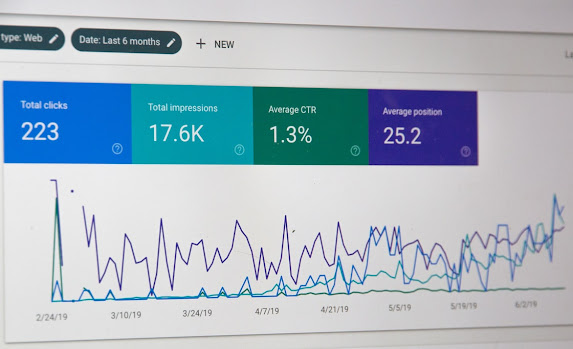



Comments
Post a Comment